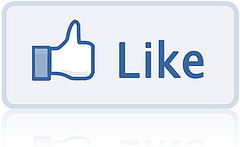 Welcome to part two of our breakdown of the new Facebook Timeline. (Here is part one, in case you missed it last week!)
Welcome to part two of our breakdown of the new Facebook Timeline. (Here is part one, in case you missed it last week!)
Where are the links from the left side now?
That menu that used to be on the left side of the page is going away. The text links in that sidebar have transmuted into much more visible tabs that appear just below your cover picture. On the upside, this makes them much more visible; on the downside, only the first four will be on display, and the rest will be accessed by a small pull-down menu.
Nicknames and pseudonyms
Facebook’s real-names-only policy has been problematic for a number of users, including myself, over the course of its existence. People who are better known under their pen names, especially those who have cultivated a following online, are put at a disadvantage by this. At least that was the case in the past.
While you cannot substitute your pen name for your given name, you now have the ability to display it on your profile. For instance, on my profile, people see “George Williams (Loki)” displayed. That way, my audience, who knows my work under the name of Loki, can tell the difference between my profile and those of the thousands of other people named George Williams.
Here is a quick step-by-step on how to do it:
- Click the pull-down menu (the account menu) at the top right of any Facebook page.
- Choose Account Settings.
- Look for the Name field and click Edit.
- Enter your alternate name/maiden name/pseudonym.
- Check the box next to Include this on my profile (timeline). If you do not do this, the alternate name will still be in the system (i.e., available to search), but will not be seen by your friends.
- Click Save.
If you did check the box, not only will your friends see the alternate name, but it will will also show up next to your name in search results and in any friend requests you send out.
When I say “public,” I mean “public”!
Rather than reinvent the wheel, I’m going to share Catherine Alexandra‘s thoughts on the subject:
So what do I mean by Public Officially Means Public? Here it is, this is a BIG huge one and it effects pretty much everything you do on Facebook. Once you enable subscribers to receive your public posts, those posts will show up in their newsfeed; hence, anyone you add as a friend automatically becomes a subscriber of yours. As soon as you confirm the friend request, the new contact is given ‘friend’ privileges. Now here’s the kicker… if you turn that friend request down, that person will still be one of your subscribers, giving them access to all of your public posts.
Timeline Review
Here is a feature that I am a big fan of. Timeline Review holds any posts that others have tagged you in so that you can review them before they go live on your timeline. This is an excellent way of making sure those embarrassing Christmas party pics don’t go public when you’re not looking. It can cost you a few minutes, but, in my opinion, it is well worth the time.
To switch this feature on, pull down the account settings menu in the upper left corner of the page. Look for Privacy Settings, then How Tags Work, then Edit Settings. Click to edit your Profile (Timeline) Review setting and turn it on.
If you click the Activity Log button on the left, underneath the Cover Photo, you can see each picture or post you’ve been tagged in and approve or remove them as needed.
Since Facebook has a vested interest in you making everything as public as possible — the better to harvest marketing data — it will annoy you several times when you’re checking these. The annoyance comes in the form of pop-ups, asking you to give blanket permission for everything you’re tagged in to be public from the start. After showing up several times, it seems to go away.
I advise avoiding that blanket permission. You never known when a spammer or a friend with no discretion will post something injurious or embarrassing. If you are not reviewing the content, you might not see it till long after all your friends have.
Again, if you missed the beginning of my Facebook Timeline how-to, you can find it here: “How-To: Grappling With Facebook’s Timeline (Part One).” Stay tuned next week for part three!
Image by paz.ca, used under its Creative Commons license.