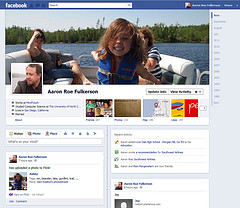 Timeline. It’s coming, whether you want it or not.
Timeline. It’s coming, whether you want it or not.
In a few short weeks, Facebook’s Timeline interface will become mandatory for all users. As is usually (and annoyingly) the case with Facebook, this means more lost hours devoted to sorting through all your data and manually adjusting privacy settings that have changed yet again.
As Anna Kupka at Forbes notes, you’ll only have a week to clean up your act once you start:
But don’t worry — before the Timeline goes live for everyone, you have the chance to clean it up. However, once it is switched on you only have seven days for the clean-up which might turn into an issue for the irregular Facebook user. But hey — God had seven days to create the world — surely seven days will be enough for you to clean up your petty little Timeline. And if you see the need to be proactive due to your elaborate and sometimes outraging Facebook activities in the past, you can activate the Timeline today by clicking on the ‘About Timeline‘ page. But once you click on ‘Get Timeline’ there is no way back!
Today, I’m going to share some tips on how to wrangle Timeline into submission. Since it looms in the near future, I think it best to be prepared.
The Lockdown
First things first. If you are like the majority of Facebook users, most of your postings are set as public by default. This means that anyone searching for you on Facebook can view them. Timeline offers individual control of each post (accessed through the pen icon in its right corner. Select Hide From Timeline). That can be a major time-sink, especially if you’re a long-time user. To give you a perspective: For instance, I’ve got about eight years’ worth of postings on my account, and I post frequently.
A shortcut is to simply make all your prior content so it is only visible by friends. This can be done in a few short clicks.
Go to Privacy Settings and click Manage Past Post Visibility next to Limit the Audience for Past Posts, and set it to Friends Only. Then, when you have time or the desire, you can go back and use the individual controls to make select content public again.
If you choose this approach, your friends will still be able to see everything. If you want it to be shielded from them as well, you are in for some exciting hours digging through your Facebook history and deleting posts.
Kelly Clay posted some thoughts on LockerGnome about this increase in your data’s exposure, and also gave a great piece of advice (which I have emphasized for you):
If you’re feeling overwhelmed with the amount of information now visible on Facebook, consider whether this information (especially if limited to only your friends) could really be detrimental to your personal life or career. If so, consider activating the subscriber feature and cleaning up your friends list. (Yes, in that order. Any friend you delete will stay subscribed to your public updates in the future.) If you have too many years of Facebook history to clean up, we recommend limiting who can see that data rather than spending (and wasting) time deleting all of it. However, if your previous Facebook history is otherwise harmless, you likely have no privacy concerns — or anything else — to worry about with the new Timeline profile design.
The Cover Photo
That little profile picture in the upper left corner is not disappearing. Instead, it is getting pushed down the page just a bit to make room for the cover photo. This is a large banner image that will fill the upper portion of your page. Any image that is at least 720 pixels wide will work (849 x 313 is the best image size to use though). Just try to make sure that it is eye-catching and creative.
Some good examples of creative use of the cover photo can be found here. After all, a little inspiration is always good.
Keep in mind that this is not a place for ad copy: It’s bad form and it’s against Facebook’s terms of service.
Key Dates
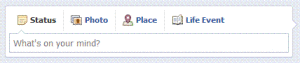
It’s not surprising that Facebook wants you to curate your life in public using its service. (After all, advertisers love it!) To expand upon that desire, Timeline introduces Key Dates. These are meant to be the big things — births, your wedding, buying your first home, etc. — and can be added just like a regular post by choosing Life Events.
Scrapbook fans and others will probably find this to be quite a fun addition to the Facebook toolbox, but I would advise a bit of caution. Anything that you might use as a security question for social media, online bank access, etc., should be avoided like the plague. A good example might be a wedding date. If you make the info available to the public, you make it that much easier for the potential identity thieves. To steal a line from Indiana Jones and The Last Crusade, “Choose wisely!”
Next week, I will be back with part two of our look at Timeline. If you have any questions, please leave a comment here and I’ll try to answer them in the next post!
Image of Facebook Timeline (top) by Roebot (Aaron Fulkerson), used under its Creative Commons license.
Screen capture of Facebook Timeline page (bottom) is used under Fair Use: Reporting.